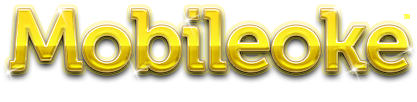
|
|
 Mobileoke is a mobile-friendly web site that allows you to view the karaoke song book of particpating bars or KJ hosts online. With Mobileoke, you don't have to flip through a book trying to find a song, just enter the artist or title into your smartphone and get the result in seconds. Mobileoke also allows you to see what songs have been recently added, browse by genre, or save a list of your favorites. There's no app to download, and no cost to you-- just enter the URL of your venue, and you're ready to go. The quickest way to learn about Mobileoke is to try it. Click here to find a bar or KJ host who is using Mobileoke with their business, play with the site, then come back here for more tips and tricks. The most basic feature of Mobileoke is the ability to search the karaoke song book just by typing. You can use the same search box for either the name of the artist, or for the name of the song. Search results are ordered with the best match listed first. You can sort by title or artist by tapping on the column header. If your search generated more than 50 songs, the results will be split into pages-- you can use "Next" and "Back" to move a page at time, or tap on the page number to skip ahead. Tapping on the name of a song will take you to the details about that song, such as the rating for the song, the book ID, full genre information, etc. Tapping on the name of the artist will show you all the songs in the system by that artist. You can also browse the book by genre by selecting the upper-right dropdown-- this is also where you can find musicals and duets. This dropdown is based on information entered by other users, so the list may change over time. Normally, the genre search lists all songs, but if a particular genre has a large number of songs, you will instead see a list of artists in that genre. Tap on the artist's name to see all the songs by that artist. (Note that the artist search is not genre specific-- you will see all the songs recorded by that artist, not just the ones in the genre that you selected).
The dropdown on the lower-right contains the special searches:
Your registration is good throughout the Mobileoke system, so if you go to multiple venues that use Mobileoke, you can use the same login at all of them. However, your list of favorite songs is specific to each venue, so you will need to rebuild that when you pick a new venue. (An upcoming feature will try to rebuild that list for you when you move to a new venue.) When you register, you are given the option of joining the mailing list for that venue-- by doing this, you are giving the bar permission to extract your email address from Mobileoke's database, and add it to their own mailing list. Mobileoke will never sell your email address to anyone, but we can't control what the bar might do with it-- if you are at all in doubt about how your address might be used, or the strength of your spam filter, just leave it unchecked, and there will be no hard feelings. To do all those fun things that you read about 4 paragraphs above, you need to get down to a specific song. To rate the song, simply select a new value form the dropdown, 1 being worst and 5 being best. Your vote should automatically be registered. You only get one vote per song. If you haven't added the song as a favorite, you should have a big button marked "Add as Favorite"-- tapping that will add the song to your list, and change the text to "Remove Favorite"-- yep, that's right, clicking it again will remove it from your list. When browsing your list of favorite songs, you can also remove a song simply by tapping on the trash can icon next to the song name-- just be careful, there's no confirmation. To edit the genre information for a song, tap on the link marked "Edit Genre Information"-- this will take you to a new screen where you can submit what you think the correct information should be. If a song has already been marked as being in a specific genre, you have the option of voting "No" on that genre-- for example, if a song listed by AC-DC was listed as "Children's Music," you can put a No vote against that genre. Otherwise, you can tap on all the genres that you think the song should belong to, then tap "Submit Changes." Genre is determined by group vote-- if X people vote yes on a genre, but more people vote no, then the no's have it, and the song will not be considered part of that genre. This can change over time as more people vote. But keep in mind that staff votes count 10X as much, so your vote can be overriden. And again, you only get one vote at a time-- if you keep submitting the same information, it will just overwrite what you put in previously. Finally, if it's not clear, a song CAN belong to more than one genre at the same time. White and Nerdy by Weird Al? Can be in both Comedy and Rap & Hip-Hop at the same time. If you're contributing genre information, check all the boxes that you think apply-- if enough people think that you made a mistake, it will eventually sort itself out.
Other Tips:
|